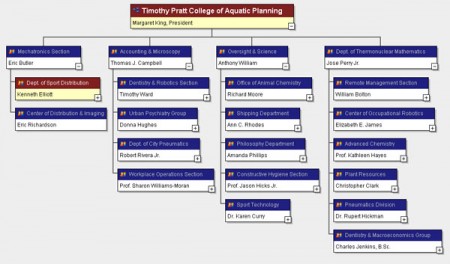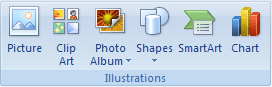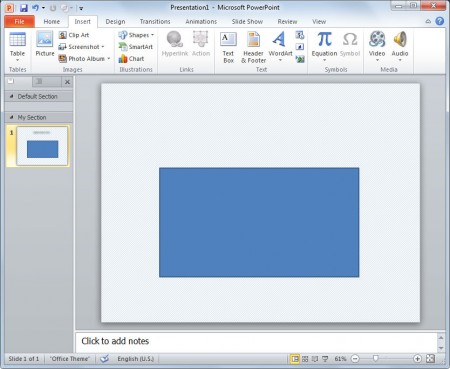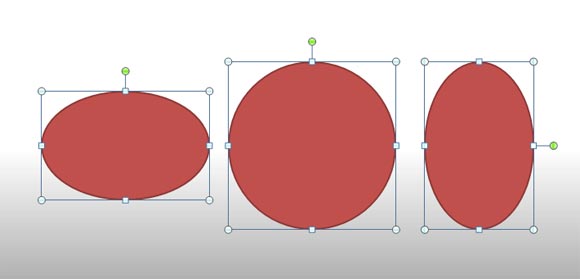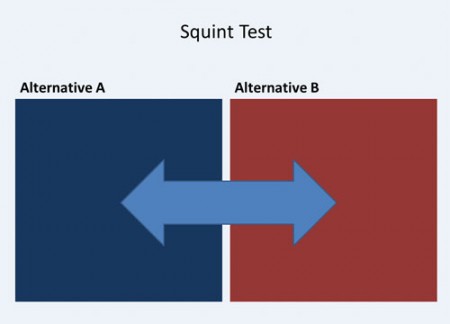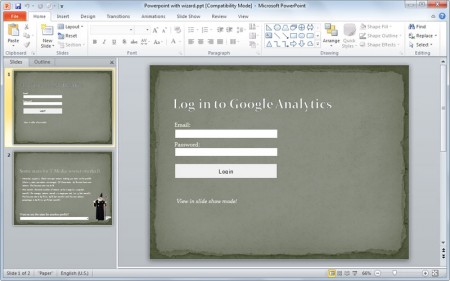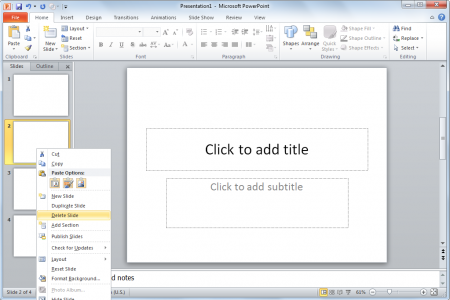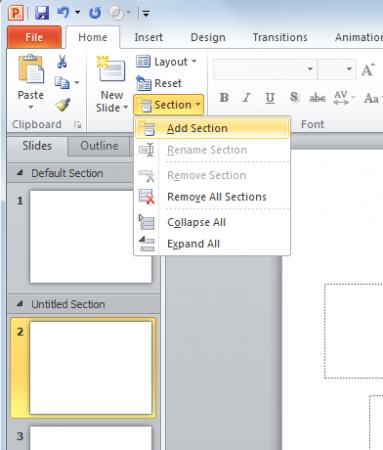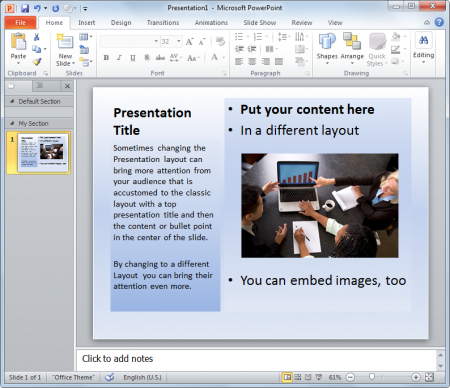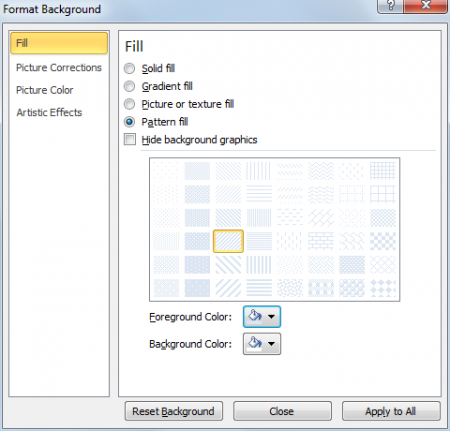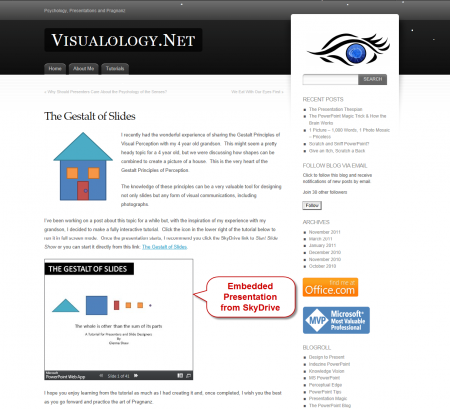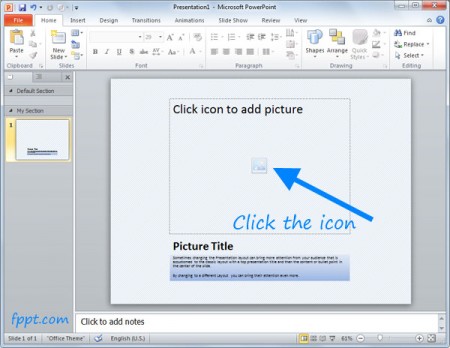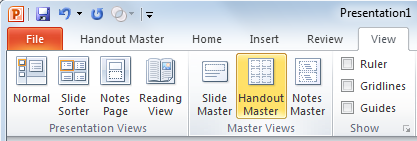PowerPoint Tutorial
Most Popular PowerPoints from all categoriesHow to create a random org chart to use as a placeholder in your PowerPoint presentations
Sometimes we need to prepare a PowerPoint presentation template to be used in the company for example to describe the organization structure. Here we will show you how to create a fake organization chart using a free online org chart generator. This generator will let you to run a random organization chart that you can save as an image.After we generate a random org...
Read MoreHow to Create a Venn Diagram in PowerPoint 2010
Venn Diagrams are often used to create intuitive graphics in which you want to make correlations between different groups. Microsoft Powerpoint can help you creating Venn Diagrams with the SmartArt tool. Today we are going to show you how to create Venn Diagrams using PowerPoint.First go to the insert tab and in the Ilustrations group click SmartArt.Here you will fi...
Read MoreWhat are .pot files?
.pot files are PowerPoint templates files that contains metadata and information to let you build a PowerPoint presentation from a theme design. You may be wondering why all of our free templates in FPPT do not use pot extension, instead we use .ppt extension because are prepared as a PowerPoint presentation itself, but if you want to customize the presentation for ...
Read MoreHow to fill a shape in PowerPoint with a photo or image
In PowerPoint you have many different fill options. These options are similar than filling the background of a PowerPoint slide, but you can also apply fill effects to shapes and other elements.This article will show you how to fill a shape in PowerPoint using a photo or image. You can choose your photo from your hard disk and then apply the photo to any shape. In t...
Read MoreHow to Draw a Circle or Oval in PowerPoint 2010
It is easy to draw a circle shape or oval in Microsoft PowerPoint using the shape feature. First you need to open PowerPoint and then choose Insert menu in the ribbon. Here you can find the Shapes menu and there you need to click on Shapes and then choose Circle or Oval shape.If you hold the SHIFT click while drawing the shape then a circle with proportional diamete...
Read MoreSquint Test in PowerPoint presentations
You can use this technique of Squint Test in PowerPoint presentations to simplify your slide design but keeping the complexity of data.A good explanation of this can be found in the The Squint Test: Creating Simplicity of Design and Complexity of Data, from ExtremePresentation blog. As described here, the layout of your page or slide should communicate so the user c...
Read MoreImporting Google Analytics in PowerPoint using VBA
This is a good example showing how to import Google Analytics data into PowerPoint using Macros and VBA.In this example we can see that using the Google Analytics VBA functions we can get data from Google Analytics account as we did with Excel. This example get the latest stats from GA account and show the data in a PowerPoint presentation. You need to have Macros e...
Read MoreHow to delete slides in PowerPoint
Deleting slides in PowerPoint is maybe one of the easiest tasks to achieve. If you are creating a PowerPoint presentation and added more slides than the quantity you need or have some duplicated slides that need to be removed, then you can remove the slides in PowerPoint using the following method.Right click on the slide (under the slide sorter) that you want to de...
Read MoreOrganize your PowerPoint presentations using sections
Section in PowerPoint is a good concept introduced in PowerPoint 2010 that helps you to organize your presentation.The slide titles and numbers start blurring together, and navigating through the presentation becomes impossible. You simply lose track of where you are! There must be a better way to keep slides organized!In PowerPoint 2010, you can use the new Section...
Read MoreChange the PowerPoint slide layout to get audience attention
Using different layout in PowerPoint slides you can get the audience attention, at least for a few seconds. Normally people is accustomed to see presentations with the conventional (default?) layout in PowerPoint. This is the title on top and the content and bullet list of items in the middle of the slide. But if you need to highlight a specific content or slide, yo...
Read MoreFormat Background options in PowerPoint
Format Background in PowerPoint is a modal Window that let you change the background options in Microsoft PowerPoint, the presentation software in Microsoft Office.The window let you change the following general background options:Fill settings are very useful if you want to change the slide background for your presentations. You can choose to fill in a solid color,...
Read MoreHow to embed a PowerPoint presentation in a webpage
Did you know that using the free Office Web App you can share PowerPoint presentations and embed them in a web page? Yes, the new cloud solution from Windows Live let you share PowerPoint presentations using SkyDrive and PowerPoint web based. You can sign in Hotmail and then enter Web Apps and Skydrive to share your presentations. If you are not using Web App you ca...
Read MoreHow to Add a Picture in PowerPoint 2010
There are different ways and methods to add pictures and photos in PowerPoint slides. However, sometimes it is recommended to add a picture using the layout prepared for that purpose. We have learned how to change the PowerPoint layout so we can empower the audience attention, the same happens for pictures and you can prepare your slides to show single pictures in a...
Read MoreHow to create PowerPoint slides handouts
Slide handouts in PowerPoint is a printed version of your slides which can be printed in 2, 3, 6 or 9 slides per page. This is very handy if you need to carry with printed slides for reference or just to review something, verify and correct the slides, or give a copy to your audience at the same time that you save paper.You can also customize the handouts with your ...
Read More10 Useful Keystrokes and Keyboard Shortcuts to Use in PowerPoint
When using PowerPoint it is practical to speed up your work by using keystrokes. Here is a list of 10 useful keyboard shortcuts that you can use in PowerPoint.F5Run the presentationShift + F3Toggles between lowercase, mixedcase and uppercase on the selectionShift + F9Toggles the display of Guide LinesShift + EnterEnters a line break (Soft break)Ctrl + ASelects all t...
Read More